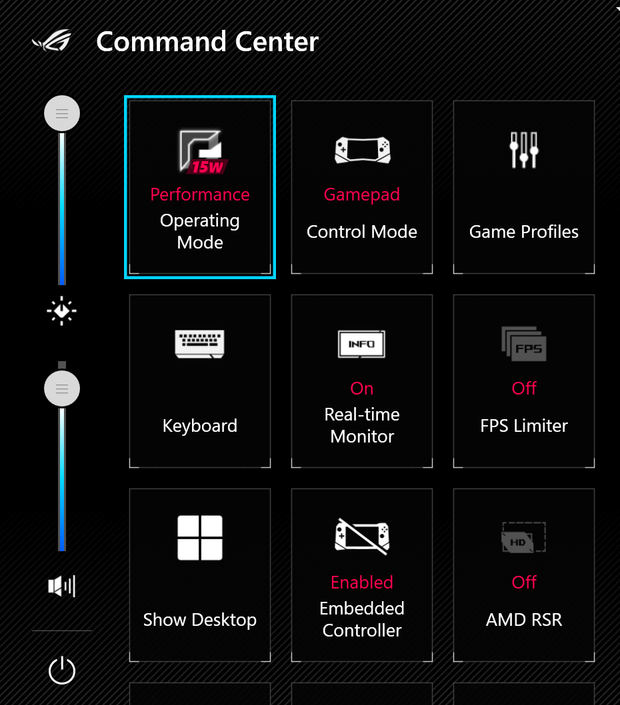Known Issues: EmuDeck for Windows
Common Issues: EmuDeck for Windows Table of Contents
- Dependencies
- Controls
- Emulators
- General Emulator Issues
- Installation Issues
- Patreon
- Uninstalling EmuDeck
Dependencies
EmuDeck will automatically install all needed dependencies, but in case something was not installed automatically, open CMD and run these commands one by one to install everything manually:
winget install -e --id Git.Git --accept-package-agreements --accept-source-agreements
winget install -e --id 7zip.7zip --accept-package-agreements --accept-source-agreements
winget install Microsoft.VCRedist.2015+.x64 --accept-package-agreements --accept-source-agreements
winget install Microsoft.VCRedist.2015+.x86 --accept-package-agreements --accept-source-agreements
Controls
General Control Issues
Using EmulationStation-DE
Make sure that you are launching EmulationStation-DE from Steam and that you have enabled one of the included EmuDeck Steam Input profiles.
Using Steam
Make sure that you have enabled one of the included EmuDeck Steam Input profiles for the respective game.
Using the emulator directly
Make sure that you have enabled one of the included EmuDeck Steam Input profiles for the respective emulator.
Controls still not working?
Open EmuDeck:
- Open the Manage Emulators page
- Select an emulator
- Click the
Reset configurationbutton and try again
I've done everything, my controls are still not working
Follow the instructions in the video below:
Can I use Playnite instead of Steam?
If you prefer to use Playnite, you will need to keep Steam running in the background. Steam Input is required for EmuDeck to function. If you prefer not to use Steam at all, you will need to manually configure each emulator.
To use Steam Input with Playnite, follow the steps in the video below:
Consider checking out the community created plugin for Playnite as well!
The plugin can be found on the Community Creations page here: EmuDeck for Playnite.
Device Specific Issues
Asus ROG Ally
I have a ROG Ally, my controls do not work!
Emulators are pre-configured to work out of the box. However, if you are having issues, make sure you are using Steam to launch your ROMs and Emulators.
Make sure to note the following:
- Opening ROMs and emulators through Armoury Crate directly will not work
- Select
Gamepadmode specifically in theCommand Center, do not useAutomatic
If the above does not work, you may try resetting your emulators on the Manage Emulators page or run through a Quick/Custom Reset on the home screen of the EmuDeck application.
Emulators
PlayStation 2 games will not launch
Do not create sub-folders in Emulation\bios.
Emulation\bios\ps2\bios.bin will not work but Emulation\bios\bios.bin will.
Read PCSX2 Configuration for more information.
PlayStation 3 games
How to run directory games from EmulationStation-DE
Every time you launch Steam ROM Manager or EmulationStation-DE, EmuDeck will rename your PS3 ROM folders and add .ps3 at the end of the folder name. This tiny edit allows EmulationStation-DE to launch your games with no tinkering on your end.
For instance:
Heavenly Sword
will become:
Heavenly Sword.ps3
EmulationStation-DE:
Follow the steps on the RPCS3 page: How to Configure RPCS3 with EmulationStation-DE.
RetroArch does not have any sound
- Open RetroArch
- Go to
Settings->Drivers->Audio - Test the different drivers until one works for you
General Emulator Issues
An emulator is not working/controls are not working
Reset the specific emulator on the Manage Emulators page in the EmuDeck Application.
Which emulators are available on EmuDeck for Windows?
Visit the Supported Emulators page for a full list.
Installation Issues
Windows Defender - Wacatac.B!ml virus
If you see Wacatac.B!ml virus from Windows Defender, it is a false positive, you may ignore it.
Windows is trying to open the EmuDeck Application through the Windows Store
Right click on the file, properties and then check on "allow to run this program"
7-Zip and Git are not being installed correctly
- Open the Command Prompt, or CMD for short
- You may open CMD a couple of ways:
- The easiest may be to search
CMDin theStart menu
- The easiest may be to search
- You may open CMD a couple of ways:
- Run the below commands, one line at a time:
winget install -e --id Git.Git --accept-package-agreements --accept-source-agreements winget install -e --id 7zip.7zip --accept-package-agreements
EmuDeck is stuck on the "checking for updates" message
Open CMD and run powershell. If you are getting an error, try: https://confluence.atlassian.com/bamkb/powershell-is-not-recognized-as-an-internal-or-external-command-1095246216.html#:~:text=This%20is%20caused%20by%20the,%5CSystem32%5CWindowsPowerShell%5Cv1
Try changing your DNS: https://pureinfotech.com/change-dns-server-address-windows-11/#:~:text=To%20change%20the%20DNS%20address,and%20change%20the%20DNS%20address.
If you are not getting an error, delete the following folder: %appdata%\Roaming\EmuDeck\backend and launch EmuDeck again.
EmuDeck - I cannot select a drive
Open CMD and run Powershell.
If you are getting an error, try: https://confluence.atlassian.com/bamkb/powershell-is-not-recognized-as-an-internal-or-external-command-1095246216.html#:~:text=This%20is%20caused%20by%20the,%5CSystem32%5CWindowsPowerShell%5Cv1
Patreon
I am having difficulty generating a Patreon token
Try using https://token.emudeck.com to generate a token.
I am subscribed to the Patreon, how do I receive support on Discord?
Read this Patreon article to link your Patreon account to your Discord, https://support.patreon.com/hc/en-us/articles/212052266-Getting-Discord-access. After you have linked your Patreon account, you will have access to the Windows channel.
Uninstalling EmuDeck
How do I Uninstall EmuDeck for Windows?
- Delete
%appdata%\Roaming\EmuDeck - Delete
%USERPROFILE%\emudeck- ⚠️ This will delete all of your save files ⚠️
- Open Programs and Features in the
Control Paneland uninstall EmuDeck - Done!