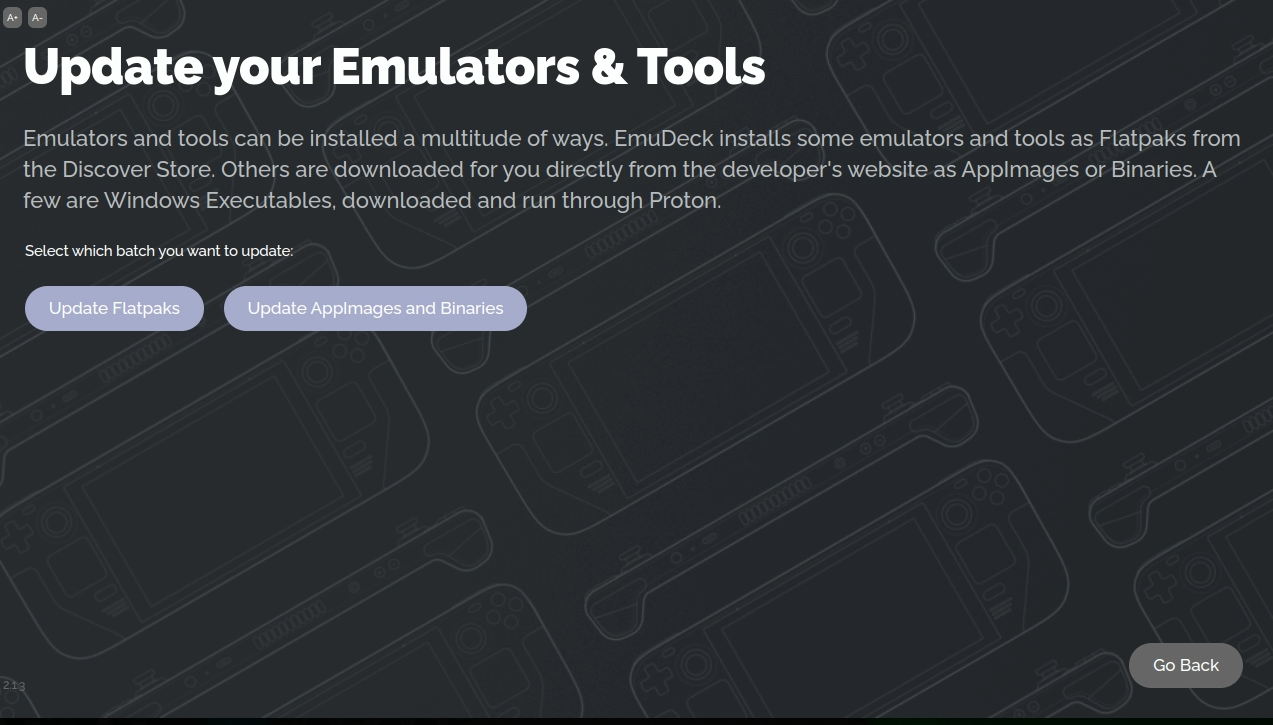I want to update something!
Updating Table of Contents
1) EmuDeck:
- Open the EmuDeck icon on your desktop. This will update you to the latest version of EmuDeck
- To update to the latest EmuDeck configurations:
- Open the EmuDeck application, open the "Manage Emulators" page, and click "Update all Configurations"
- Run an "Easy Reset" or "Custom Reset" in the EmuDeck Application
- To download new emulators:
- Open the EmuDeck application, open the "Manage Emulators" page, select an emulator, and click "Install"
- Run a "Custom Reset"
- An "Easy Reset" will not include any new emulators
2) Emulators, EmulationStation-DE, or Steam ROM Manager:
How are the various emulators and tools installed or downloaded?
The emulators and tools that come with EmuDeck come in four primary types: AppImage, Binary, Flatpak, and Windows Executable (through Proton).
AppImage
Tools
Emulators
Flatpak
Emulators
- Citra
- Dolphin
- DuckStation
- MAME
- melonDS
- PPSSPP
- PrimeHack
- RPCS3
- Rosalie's Mupen GUI
- Retroarch
- ScummVM
- Xemu
Windows Executable (Through Proton)
Emulators
Binary
Emulators
How to Update Emulators, EmulationStation-DE, or Steam ROM Manager
Flatpaks
Some emulators come from the system repository as Flatpaks. Running an "Easy Reset" or "Custom Reset" will NOT update Flatpaks.
To update Flatpaks:
- Update through the Discover store
- Open the EmuDeck application, open the "Manage Emulators" page, click the "Update your Emulators & Tools" button, and click the "Update Flatpaks" button
It is recommended you monitor and use the Discover store to update any system libraries as well. Not updating these system libraries can cause Flatpak emulators to stop working.
AppImages, Binaries, and Windows Executables
Some emulators are packaged as AppImages, Binaries, or Windows executables. You can update or change version for these tools and emulators through the EmuDeck application. Running an "Easy Reset" or "Custom Reset" will fetch you the latest version of these emulators and tools.
To update tools and emulators packaged as AppImages, Binaries, or Windows executables:
- Open the EmuDeck application, open the "Manage Emulators" page, click the "Update your Emulators & Tools" button, and click "Update AppImages and Binaries"
3) RetroArch Cores
How to Update RetroArch Cores
- Open
RetroArch - Open the
Main Menu - Scroll down and select
Online Updater - Select
Update Installed Cores