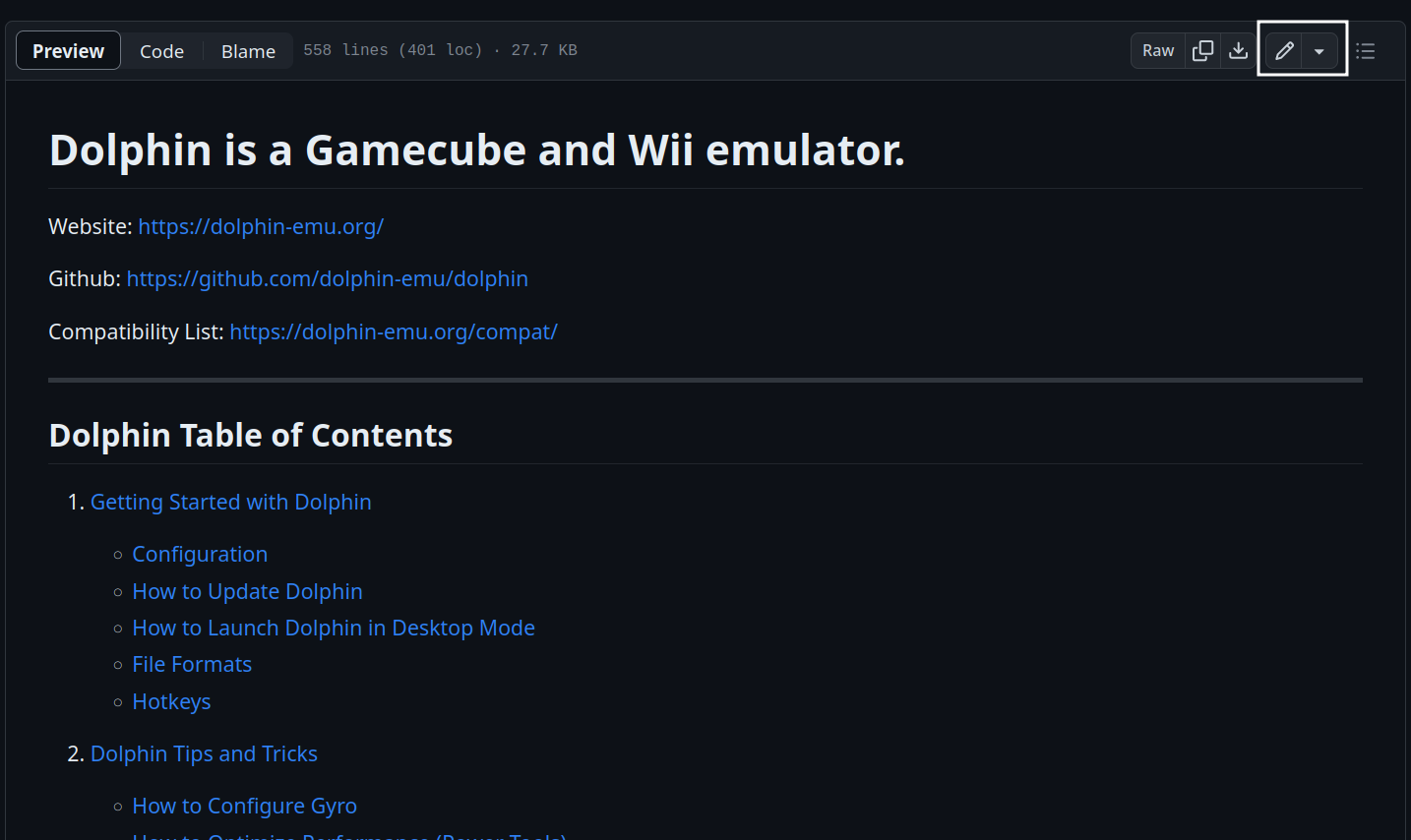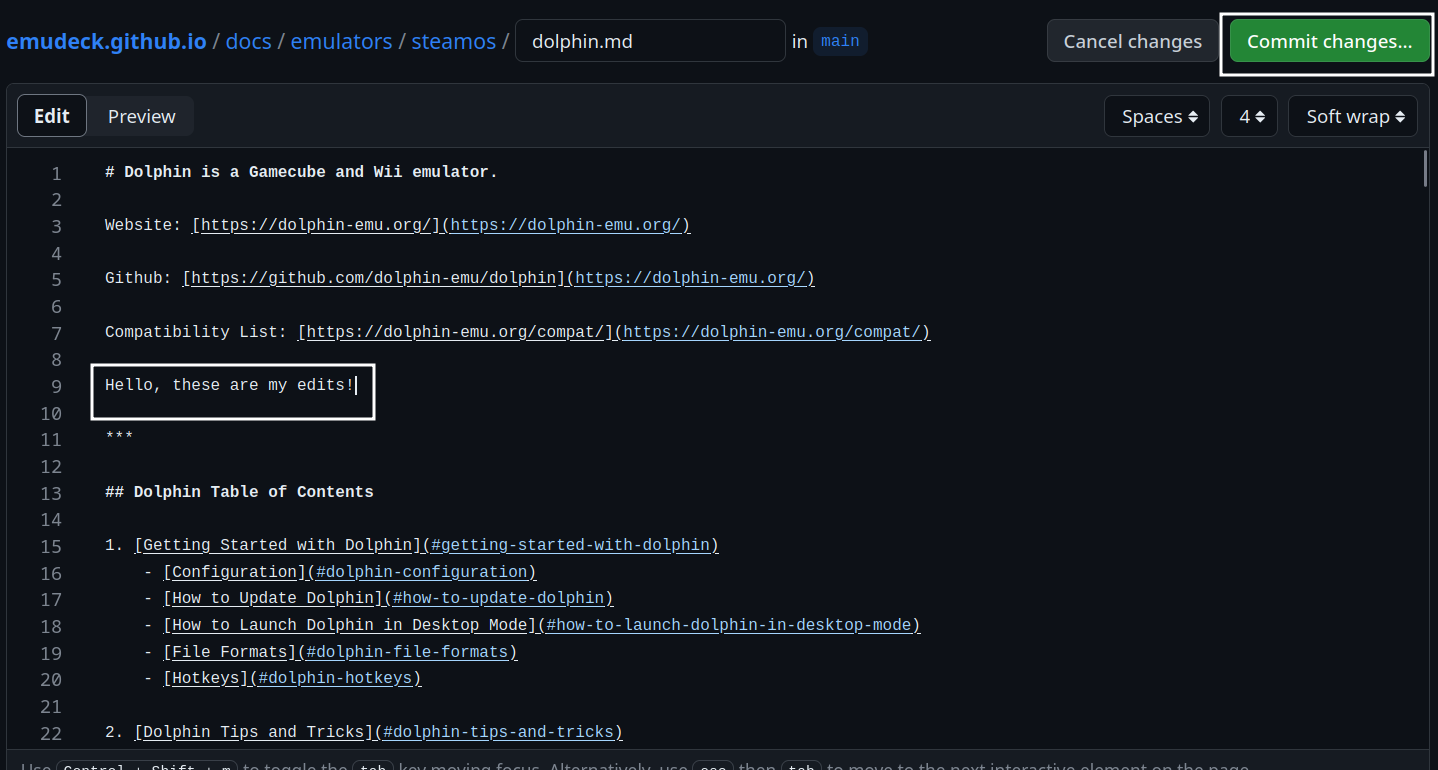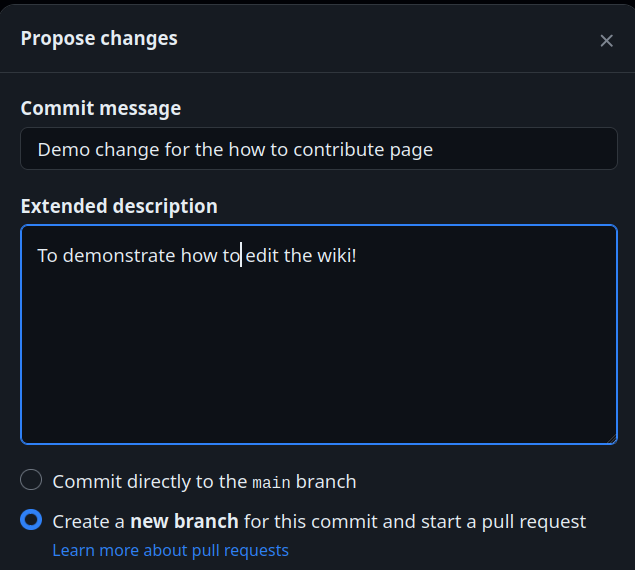How to Contribute to EmuDeck
How to Contribute to the EmuDeck Wiki
EmuDeck Wiki GitHub Repository: https://github.com/EmuDeck/emudeck.github.io
Option 1: A quick shout-out
Send a quick message on EmuDeck's Discord stating what needs to be edited or added.
Option 2: Opening an Issue
You will need to create a GitHub account to open an issue. To sign up for GitHub, see https://github.com/signup.
Once you have created an account, you can visit this page: https://github.com/EmuDeck/emudeck.github.io/issues and submit an issue.
Option 3: Editing the Markdown files
You will need to create a GitHub account to open a Pull Request. To sign up for GitHub, see https://github.com/signup.
Markdown is a fairly straightforward markup language. If you are not familiar, you can take a quick look at the documents in the docs folder.
Depending on your comfort level with GitHub, you can either use GitHub's web editor to edit any markdown files or you may also clone the repository and edit the markdown files that way.
To edit markdown files in GitHub's web editor, open a document in the docs folder, and click the small pencil icon in the top right. Once you are finished, click Commit changes... GitHub will prompt you to open a Pull Request, which will then be merged once it is reviewed.
Once the PR is merged and reviewed, your changes will automatically be deployed to the website.
If you do choose to clone the repository, you only need to clone the main branch.
Depending on your permission level, when you are finished making edits, either push your changes to main or create a Pull Request. Any changes you make to the markdown files will automatically be pushed to the gh-pages branch and deployed to the website once you have either pushed your changes to main or your Pull Request is approved and merged.
How to Contribute Using GitHub's Web Editor
Select a document to edit in the docs folder here: https://github.com/EmuDeck/emudeck.github.io/tree/main/docs
This section will use Dolphin on SteamOS as an example.
- On the page you would like to edit, click the pencil icon in the top right
- Make any changes you would like
- Once you are finished making your changes, click the
Commit changes...button in the top right - You will be prompted to create a Pull Request. Add a little bit of detail about what you added and why
- Submit your Pull Request
- Once your Pull Request is reviewed, it will be merged and any of your changes will automatically be deployed to the website
How to Contribute Using a Cloned Repository
Software
This is not a definitive list of software, but instead a tailored list for those new to contributing to GitHub repositories.
Cloning
Clone the EmuDeck repository, either using the command line, GitHub Desktop, or through your preferred software.
Clone and use a GitHub repository in Visual Studio Code
Python
The EmuDeck wiki uses python for MkDocs, MkDocs-Material (the theme), and many of its extensions.
If you are on Windows, you can download Python from the website at https://www.python.org/. If you are on Linux, you can install Python from the various package managers.
Virtual Environments
In your newly cloned repo, you can set up a virtual environment to localize your Python install to the work you do on the EmuDeck wiki.
Follow the instructions on Python's documentation, https://packaging.python.org/en/latest/guides/installing-using-pip-and-virtual-environments/ to learn how to create a virtual environment. The .venv folder is ignored when you commit to the GitHub repository.
After you have set up your virtual environment, install the various software.
Generally, the command will be python3 -m pip install SOFTWARENAME (Linux) or py -m pip install SOFTWARENAME (Windows).
Testing your changes
In your newly cloned repo, open a command prompt and enter mkdocs serve. After you enter the command, you will be provided a URL that you can use to locally host the EmuDeck Wiki on your computer. This will allow you to see your changes in real time. Every change you save will automatically be applied.
Opening a Pull Request or Committing
Once you are satisified with your changes, you can open a Pull Request or commit directly to the EmuDeck wiki.
Either use GitHub Desktop or your preferred software to create a Pull Request.
If you are using Visual Studio Code, see https://github.blog/2019-01-07-create-pull-requests-in-vscode/ and https://code.visualstudio.com/blogs/2018/09/10/introducing-github-pullrequests to learn how.
Examples of Wiki Contributions
New Issues With Emulators
If you notice a new update with an emulator or tool significantly impacts its functionality, you may edit the wiki to bring notice and suggest possible temporary solutions.
To do so, add a section to the Known Issues page with a date of when the issue occurred. To edit the page, visit https://github.com/EmuDeck/emudeck.github.io/blob/main/docs/known-issues/steamos/index.md and see How to Contribute Using GitHub's Web Editor to learn how.
After editing the page, you may also use GitHub's web editor to edit the main.html file in the overrides folder, https://github.com/EmuDeck/emudeck.github.io/blob/main/overrides/main.html to include an announcement at the top of the website alerting users to the issue on the Known Issues page.
As an example for how main.html might be formatted, see below:
{% extends "base.html" %}
{% block announce %}
ANNOUNCEMENT: Audio is not working in the latest version of DuckStation, visit <a href="https://emudeck.github.io/known-issues/steamos/#duckstation-audio-not-working-september-16th-2023">https://emudeck.github.io/known-issues/steamos/#duckstation-audio-not-working-september-16th-2023</a> for a solution.
{% endblock %}
Only the text between {% block announce %} and {% endblock %} needs to be updated when a new major issue occurs. To link to a page,
<a href="linktopage">repeatsamelinkhere</a><a href="https://www.google.com/">https://www.google.com/</a>Once the issue is resolved, you may edit the same section on the Known Issues including when it was resolved. You do not need to remove the section.
How to Contribute to EmuDeck
Examples of Pull Requests
Steam Input Profiles
How to Export and Share Steam Input Profiles
Homebrew Games
Pull Request Example
Game Name: Apotris
- https://github.com/EmuDeck/emudeck-homebrew/pull/1
- https://github.com/dragoonDorise/EmuDeck/pull/706
Contribution Expectations
On the EmuDeck Homebrew Repository, create a Pull Request with the following items:
- ROM, typically zipped in the respective ROM folder
- A photo of the title screen in
titlescreens/homebrew - A generic photo of the game in
screenshots/homebrew
On the EmuDeck Repository, create a Pull Request with the following items:
- A JSON file matching the homebrew game name in the respective ROM folder within the
storefolder, using the following format (replace the text in all capital letters){ "system": "SYSTEMNAME", "status": "true", "logo": "logo_SYSTEMNAME", "title": "GAMENAME", "url": "XXXX", "file": "https://raw.githubusercontent.com/EmuDeck/emudeck-homebrew/main/SYSTEMNAME/GAMENAME.zip", "description": "FILLINDESCRIPTION", "pictures": { "screenshots": [ "https://raw.githubusercontent.com/EmuDeck/emudeck-homebrew/main/downloaded_media/SYSTEMNAME/screenshots/homebrew/GAMENAME.png?raw=true" ], "titlescreens": [ "https://raw.githubusercontent.com/EmuDeck/emudeck-homebrew/main/downloaded_media/SYSTEMNAME/titlescreens/homebrew/GAMENAME.png?raw=true" ] }, "tags": ["GENRENAME"] }
How to Contribute to the EmuDeck Application
Thank you for contributing!