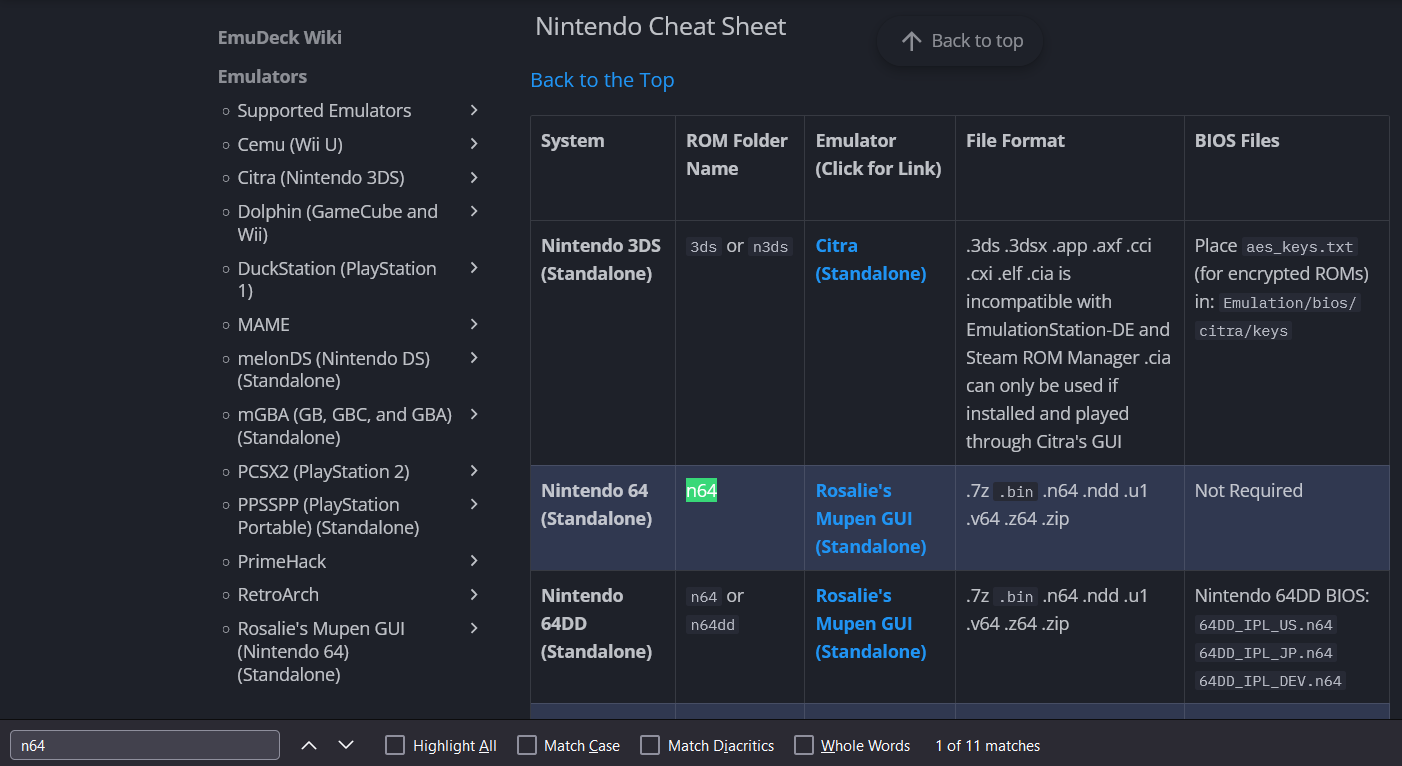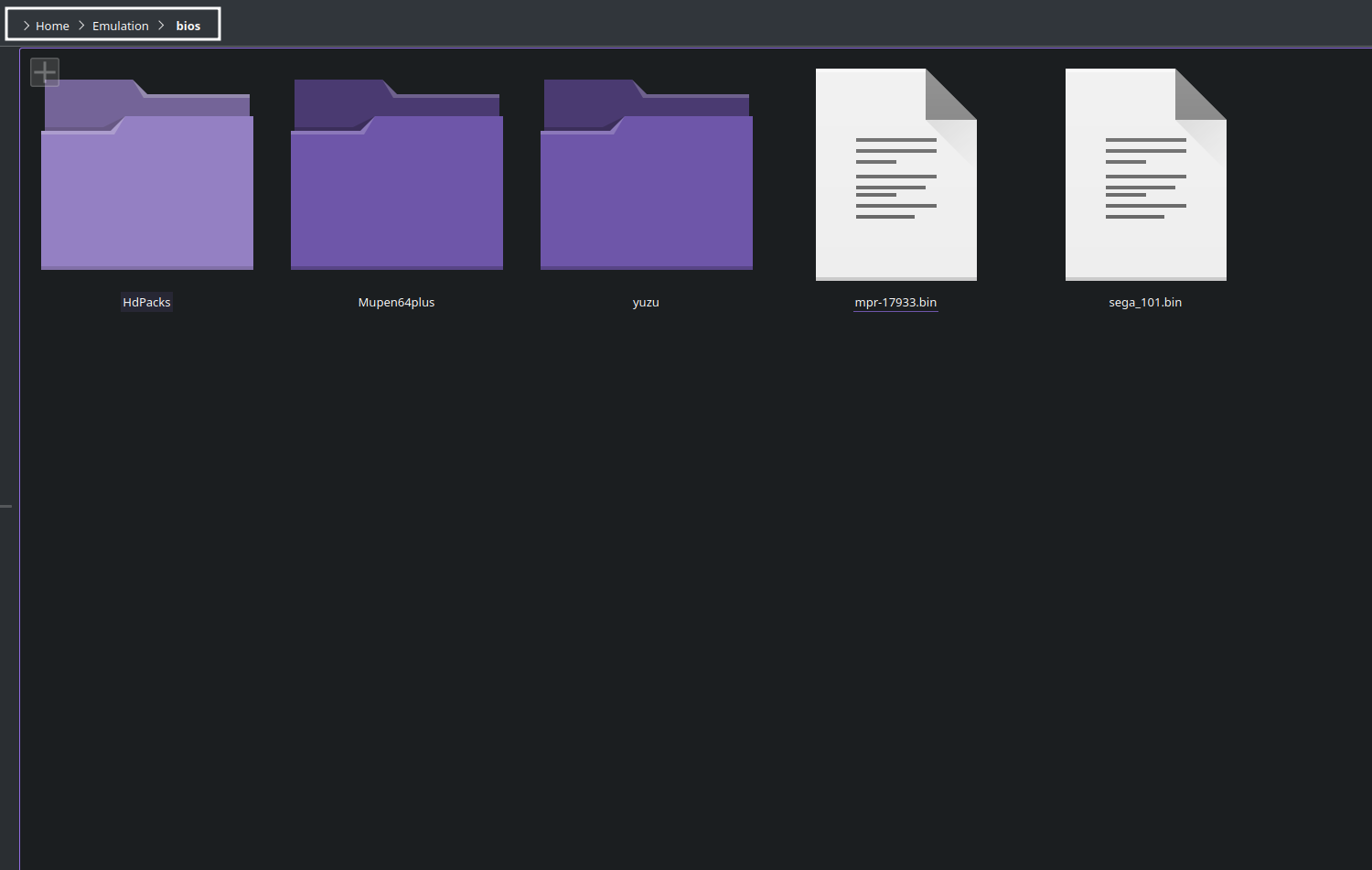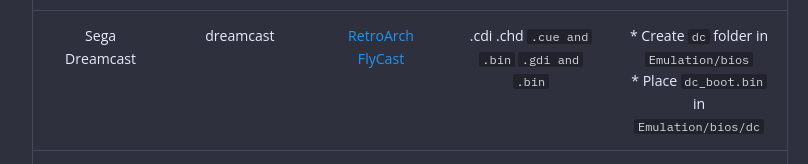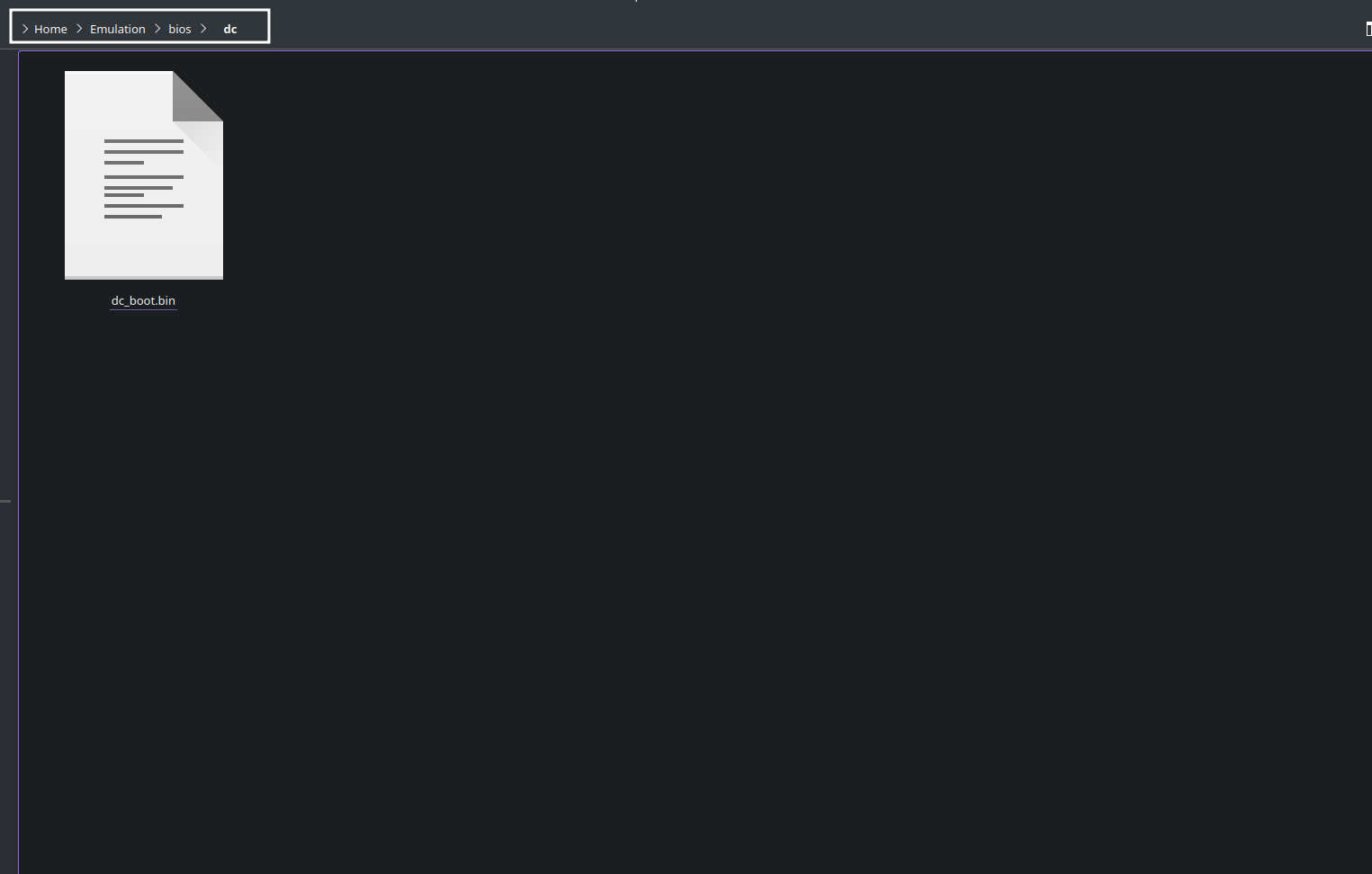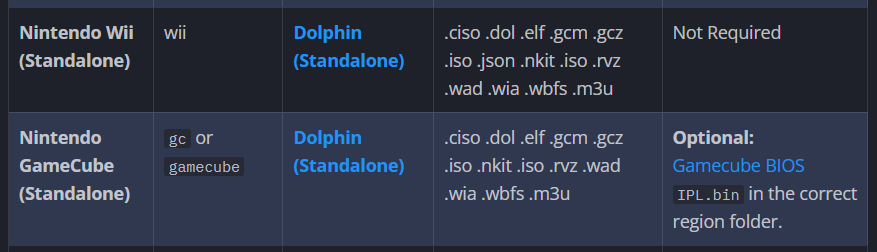The Cheat Sheet is Your Tool to Success.
What this page covers
- Emulator or RetroArch core names
- Expected ROM folder locations
- Expected ROM file types
- Expected BIOS (if required)
- Expected BIOS location
- Typically, BIOS files are placed directly into the
Emulation/biosfolder. Do not make or use any additional folders unless otherwise specified on the charts below
- Typically, BIOS files are placed directly into the
Cheat Sheet Table of Contents
- The Cheat Sheet is Your Tool to Success.
- What this page covers
- Cheat Sheet Table of Contents
- How to Use the Cheat Sheets
- How to Use the Cheat Sheets Table of Contents
- How to Use The Tables
- Where do I get the BIOS files?
- Where do I place the BIOS files?
- For systems with multiple emulators, how do I select which emulator to use?
- A Breakdown of Libretro Wiki Pages
- What is the difference between a RetroArch core and a standalone emulator?
- List of RetroArch Cores Used by EmuDeck
- Cheat Sheets
How to Use the Cheat Sheets
How to Use the Cheat Sheets Table of Contents
- How to Use the Tables
- Where do I place the BIOS files?
- For systems with multiple emulators, how do I select which emulator to use?
- A Breakdown of Libretro Wiki Pages
- What is the difference between a RetroArch core and a standalone emulator?
How to Use The Tables
- BIOS files are placed directly into the
Emulation/biosfolder. Do not make or use any additional folders unless otherwise specified on the charts below - If the BIOS column contains:
Not Required, BIOS files are not required to play the respective system - If the BIOS column contains:
Optional, BIOS files may add console intros or menu functionality, but you will be able to play games without them - The chart can be scrolled horizontally
- In many cases, BIOS names are case sensitive. Match the casing to the
BIOScolumn in the chart - In some cases, BIOS must be named a specific way. Match the file name to the
BIOScolumn in the chart - To distinguish from RetroArch cores, standalone emulators are indicated in bold and are written with:
(Standalone) - If you are on a computer, press
CTRL+ForCMD+Ftogether to search the chart
Where do I get the BIOS files?
Legally, BIOS must be obtained from your console. Various emulator websites have guides on how to dump BIOS. Other methods are piracy and cannot be discussed here or on the EmuDeck Discord.
Here are a list of resources for the various consoles:
- Microsoft Xbox (OG)
- Nintendo DS
- Nintendo Switch
- Nintendo Wii U
- PlayStation 1
- PlayStation 2
Where do I place the BIOS files?
BIOS files are placed directly into the Emulation/bios folder. Do not make or use any additional folders unless otherwise specified on the charts below.
Read through the following sections for a quick run-down of when to and when not to place BIOS directly into Emulation/bios.
- Where do I find the Emulation/bios folder?
- When to place BIOS Files directly into Emulation/bios
- When to create a subfolder
- What do "Not Required" and "Optional" mean?
Where do I find the Emulation/bios folder?
On a Steam Deck
To navigate to the SD Card or a removable storage device, you can click rootfs on the left side in Dolphin (file explorer) and follow one of the below paths.
- Internal SSD
/home/deck/Emulation/bios
- SD Card
/run/media/SDCARDNAME/Emulation/bios- Your
SDCARDNAMEmay bemmcblk0p1
- Your
- Removable Storage Device
/run/media/deck/DEVICENAME/Emulation/bios
On Linux
- Internal SSD
$HOME/Emulation/bios
- SD Card
/run/media/$USERNAME/SDCARDNAME/Emulation/bios
- Removable Storage Device
/run/media/$USERNAME/DEVICENAME/Emulation/bios
On Windows
- Internal SSD
%USERPROFILE%\Emulation\bios
- Removable Storage Device or SD Card
DRIVELETTER:\Emulation\bios
When to place BIOS Files directly into Emulation/bios
For some BIOS, you will need to place the BIOS files directly into the BIOS folder. Do not use a subfolder. A subfolder is a folder either pre-created in Emulation/bios or a folder you will need to create according to the tables below. Creating or using a subfolder is rare.
For BIOS that need to be placed directly into Emulation/bios, do not create or use a subfolder. Place your BIOS files directly in the Emulation/bios folder. If a table on this page does not explicitly say to use a subfolder, place your BIOS files directly into the BIOS folder.
For example, the photo below instructs you to place sega_101.bin (if you are playing JP games) or mpr-17933.bin (if you are playing US/EU games) directly into the Emulation/bios folder. Do not make a subfolder.
In Emulation/bios:
When to create a subfolder
For some BIOS, you will need to use a subfolder. A subfolder is a folder either pre-created in Emulation/bios or a folder you will need to create according to the tables below. Creating or using a subfolder is rare.
For the most part, you will simply need to place the BIOS files directly into Emulation/bios. If a table on this page explicitly says to create or use a subfolder, place your BIOS files into the subfolder within Emulation/bios.
For example, the photo below instructs you to create a dc folder in Emulation/bios and to place dc_boot.bin directly into Emulation/bios/dc.
In Emulation/bios/dc:
What do "Not Required" and "Optional" mean?
When "Not Required" is written in the BIOS column, it means the emulator will run games without the BIOS.
When "Optional" is written in the BIOS column, it means the emulator might have some extra functionality or will play the console's splash screen when you launch a game, but will run games without the BIOS.
In the table below, you can see that the Dolphin emulator does not require BIOS to play Wii games, but the Gamecube BIOS are optional.
For systems with multiple emulators, how do I select which emulator to use?
For systems with both standalone and RetroArch core options, or multiple standalone options:
Steam ROM Manager
These systems will have multiple parsers, each corresponding to a different emulator or RetroArch core.
For example: PSX can be played through DuckStation (Standalone), SwanStation, or Beetle PSX. If you prefer to use DuckStation (Standalone) for PSX, enable the Sony PlayStation - DuckStation parser and make sure the SwanStation and Beetle PSX parsers are disabled.
ES-DE
These systems will have a set default.
However, you can change which emulator or RetroArch core is used:
- In
ES-DE, press theStartbutton - Scroll down and select
Other Settings - Select
Alternative Emulators - Scroll down to the system you would like to configure, press
B, and select your preferred emulator
A Breakdown of Libretro Wiki Pages
When reading a Libretro wiki article, the System directory refers to Emulation/bios. Treat the Emulation/bios folder as the System directory and either place your files directly in Emulation/bios or create a folder according to the instructions on the various Libretro wiki pages.
What is the difference between a RetroArch core and a standalone emulator?
It mostly comes down to preference.
RetroArch: RetroArch comes with a suite of shaders, bezels, cohesive hotkeys across the cores. A lot of small general emulator enhancements with an emphasis on a cohesive experience (for better or for worse).
Standalone emulators: Standalone emulators tend to be more up to date, more bleeding edge with the latest improvements to whatever that emulator emulates. Standalone emulators tend to come with a lot of additional features for the specific console it emulates. For example, melonDS features native microphone support. In the case of systems with both RetroArch cores and standalone emulators available, the standalone emulator usually also provides better overall performance than the RetroArch core.
List of RetroArch Cores Used by EmuDeck
Cheat Sheets
Arcade and MAME Related Emulation Cheat Sheet
| Console/System | ROM Folder Name | Emulator (Click for Link) | File Types | BIOS Files |
|---|---|---|---|---|
| Final Burn Neo | fbneo | RetroArch FinalBurn Neo | .7z .zip | BIOS will be searched through 3 folders: ∙ Emulation/roms/arcade/ ∙ Emulation/bios/mame/ ∙ Emulation/bios/ ∙ES-DE will ONLY work with the BIOS in Emulation/roms/arcade/ folder |
| MAME 2003 Plus | mame2003 | RetroArch MAME 2003 Plus | .zip | Not Required |
| MAME 2010 | mame2010 | RetroArch MAME 2010 | .zip | Not Required |
| MAME Current | arcade | RetroArch MAME Current | .zip | Not Required |
| MAME (Standalone) | arcade | MAME (Standalone) | .chd .zip | BIOS will be searched through 3 folders: ∙ Emulation/roms/arcade/ ∙ Emulation/bios/mame/ ∙ Emulation/bios/ ∙ES-DE will ONLY work with the BIOS in Emulation/roms/arcade/ folder |
| Philips CD-i | cdimono1 | RetroArch SAME CDi | .chd .iso | Create same_cdi/bios folders in Emulation/bios Place cdibios.zip in Emulation/bios/same_cdi/bios May substitute cdibios.zip with cdimono.zip or cdimono2.zip |
| Philips CD-i (Standalone) | cdimono1 | MAME (Standalone) | .chd .iso | Place cdimono1.zip in Emulation/roms/cdimono or Emulation/bios ES-DE will only work with the BIOS in Emulation/roms/cdimono |
| Tiger Electronics Game.com (Standalone) | gamecom | MAME (Standalone) | .zip | Place gamecom.zip in Emulation/roms/gamecom or Emulation/bios ES-DE will only work with the BIOS in Emulation/roms/gamecom |
| VTech V.Smile (Standalone) | vsmile | MAME (Standalone) | .zip | Place vsmile.zip in Emulation/roms/vsmile or Emulation/bios ES-DE will only work with the BIOS in Emulation/roms/vsmile |
-
Final Burn Neo
-
MAME 2003
-
MAME 2010
-
MAME Current
-
MAME (Standalone)
-
Philips CD-i
-
Tiger Electronics Game.com
-
VTech V.Smile
Atari Cheat Sheet
| Console/System | ROM Folder Name | Emulator (Click for Link) | File Types | BIOS Files |
|---|---|---|---|---|
| Atari 2600 | atari2600 | RetroArch Stella | .7z .a26 .bin .zip | Not Required |
| Atari Jaguar | atarijaguar | BigPEmu | .abs .cdi .cof .cue .j64 .jag .rom .zip | Not Required |
| Atari Jaguar | atarijaguarcd | BigPEmu | .abs .cdi .cof .cue .j64 .jag .rom .zip | Not Required |
| Atari Lynx | lynx | RetroArch Beetle Lynx | .7z .bin .lnx .zip | lynxboot.img |
Bandai Cheat Sheet
| Console/System | ROM Folder Name | Emulator (Click for Link) | File Types | BIOS Files |
|---|---|---|---|---|
| Bandai Wonderswan | wonderswan | RetroArch Beetle Cygne | .7z .pc2 .ws .wsc .zip | Not Required |
| Bandai Wonderswan Color | wonderswancolor | RetroArch Beetle Cygne | .7z .pc2 .ws .wsc .zip | Not Required |
Game Engine Recreations Cheat Sheet
| Console/System | ROM Folder Name | Emulator (Click for link) | File Types | BIOS Files | Additional Notes |
|---|---|---|---|---|---|
| DooM | doom | RetroArch PrBoom | .7z .iwad .pwad .wad .zip | prboom.wad |
- |
| EasyRPG | easyrpg | RetroArch EasyRPG | .easyrpg .ldb | Not Required | - |
| Pico-8 | pico8 | RetroArch Pico-8 | .7z .p8 .png .zip | Not Required | - |
| Pico-8 (Standalone) | pico8 | Pico-8 (Standalone) | .p8 .png | Not Required | - |
| ScummVM (Standalone) | scummvm | ScummVM (Standalone) | Varies | Not Required | How to Configure ScummVM to Work With Steam ROM Manager on SteamOS How to Configure ScummVM to Work With ES-DE on SteamOS |
Mattel Cheat Sheet
| Console/System | ROM Folder Name | Emulator (Click for link) | File Types | BIOS Files |
|---|---|---|---|---|
| Mattel Electronics Intellivison | intellivision | RetroArch FreeIntv | .7z .bin .int .rom .zip | Not Required |
Microsoft Cheat Sheet
| Console/System | ROM Folder Name | Emulator (Click for Link) | File Types | BIOS Files |
|---|---|---|---|---|
| Microsoft Xbox (Standalone) | xbox | Xemu (Standalone) | .iso (xiso formatted) How to convert ROMs to xiso format |
MCPX Boot ROM: mcpx_1.0.bin Flash ROM Image (COMPLEX 4627 BIOS): Complex_4627v1.03.bin |
| Microsoft Xbox 360 (Standalone) | xbox360/roms |
Xenia (Standalone) | .iso | Not Required |
| Microsoft Xbox 360 Live Arcade (Standalone) | xbox360/roms/xbla |
Xenia (Standalone) | No file extension | Not Required |
NEC Cheat Sheet
| Console/System | ROM Folder Name | Emulator (Click for Link) | File Types | BIOS Files |
|---|---|---|---|---|
| NEC TurboGrafx-16 / PC Engine | tg16 or pcengine |
RetroArch Beetle PCE | .bin .ccd .cue and .bin .chd .img .iso .pce |
syscard1.pce syscard2.pce syscard3.pce gexpress.pce |
| NEC TurboGrafx-16 CD / PC Engine CD | tg-cd or pcenginecd |
RetroArch Beetle PCE | .bin .ccd .cue and .bin .chd .img .iso .pce |
syscard1.pce syscard2.pce syscard3.pce gexpress.pce |
Nintendo Cheat Sheet
| System | ROM Folder Name | Emulator (Click for Link) | File Format | BIOS Files |
|---|---|---|---|---|
| Nintendo 3DS | 3ds or n3ds |
RetroArch Citra | .3ds .3dsx .app .axf cci .cxi .elf .cia is incompatible with ES-DE and Steam ROM Manager .cia can only be used if installed and played through Citra's GUI |
Place aes_keys.txt (for encrypted ROMs) in: /home/deck/.var/app/org.libretro.RetroArch/config/retroarch/saves/Citra/sysdata |
| Nintendo 3DS (Standalone) | 3ds or n3ds |
Citra (Standalone) | .3ds .3dsx .app .axf cci .cxi .elf .cia is incompatible with ES-DE and Steam ROM Manager .cia can only be used if installed and played through Citra's GUI |
Place aes_keys.txt (for encrypted ROMs) in: Emulation/bios/citra/keys |
| Nintendo 64 (Standalone) | n64 | Rosalie's Mupen GUI (Standalone) | .7z .bin .n64 .ndd .u1 .v64 .z64 .zip |
Not Required |
| Nintendo 64DD (Standalone) | n64 or n64dd |
Rosalie's Mupen GUI (Standalone) | .7z .bin .n64 .ndd .u1 .v64 .z64 .zip |
Nintendo 64DD BIOS:64DD_IPL_US.n6464DD_IPL_JP.n6464DD_IPL_DEV.n64 |
| Nintendo 64 | n64 | RetroArch Mupen64plus-Next | .7z .bin .n64 .ndd .u1 .v64 .z64 .zip |
Not Required |
| Nintendo DS (Standalone) | nds | melonDS (Standalone) | .nds | Optional: Nintendo DS BIOS: bios7.binbios9.binfirmware.bin |
| Nintendo DSiWare (Standalone) | nds | melonDS (Standalone) | .app How to Set Up DSIWare |
Nintendo DSI BIOS dsi_bios7.bin dsi_bios9.bin dsi_firmware.bin dsi_nand.bin |
| Nintendo DS | nds | RetroArch melonDS (Legacy Core) | .7z .nds .zip | Nintendo DS BIOS: bios7.bin bios9.bin firmware.bin |
| Nintendo DS | nds | RetroArch melonDS DS | .7z .nds .zip | Optional: Nintendo DS BIOS: bios7.binbios9.binfirmware.bin |
| Nintendo Game Boy (Standalone) | gb | mGBA (Standalone) | .7z .dmg .gb .zip | Not Required |
| Nintendo Game Boy | gb | RetroArch SameBoy | .7z .dmg .gb .zip | Not Required |
| Nintendo Game Boy | gb | RetroArch Gambatte | .7z .dmg .gb .zip | Not Required |
| Nintendo Game Boy Advance (Standalone) | gba | mGBA (Standalone) | .7z .gba .zip | Not Required |
| Nintendo Game Boy Advance | gba | RetroArch mGBA | .7z .gba .zip | Not Required |
| Nintendo Game Boy Color (Standalone) | gbc | mGBA (Standalone) | .7z .dmg .gb .gbc .zip | Not Required |
| Nintendo Game Boy Color | gbc | RetroArch SameBoy | .7z .dmg .gb .gbc .zip | Not Required |
| Nintendo Game Boy Color | gbc | RetroArch Gambatte | .7z .dmg .gb .gbc .zip | Not Required |
| Nintendo GameCube (Standalone) | gc or gamecube |
Dolphin (Standalone) | .ciso .dol .elf .gcm .gcz .iso .m3u .nkit .rvz .wad .wbfs .wia | Optional: Gamecube BIOS IPL.bin in the correct region folder. |
| Nintendo NES / Famicom | nes or famicom |
RetroArch Mesen | .7z .fds .nes .unf .unif .zip | FDS (Famicom Disk System) games require a BIOS: disksys.rom in Emulation/bios |
| Nintendo NES / Famicom | nes or famicom |
RetroArch Nestopia | .7z .fds .nes .unf .unif .zip | FDS (Famicom Disk System) games require a BIOS: disksys.rom in Emulation/bios |
| Super Nintendo | snes or snesna |
RetroArch Snes9x | .7z .bs .fig .sfc .smc .swx .zip | Not Required |
| Super Nintendo Widescreen | sneshd |
RetroArch bsnes hd beta | .7z .bs .fig .sfc .smc .swx .zip | Not Required |
| Nintendo PrimeHack (Standalone) | primehacks | PrimeHack (Metroid Prime) (Standalone) | .ciso .dol .elf .gcm .gcz .iso .json .nkit .rvz .wad .wbfs .wia | Not Required |
| Nintendo Switch (Standalone) | switch | Ryujinx (Standalone) | .kp .nca .nro .nso .nsp .nsz .xci | ∙ Place prod.keys in: Emulation/bios/ryujinx/keys ∙ Install firmware through Ryujinx GUI ∙ Both firmware and keys are required for Ryujinx |
| Nintendo Switch (Standalone) | switch | Yuzu (Standalone) | .kp .nca .nro .nso .nsp .nsz .xci | ∙ Place prod.keys in: Emulation/bios/yuzu/keys∙ Place Firmware files in: Emulation/bios/yuzu/firmware |
| Nintendo Virtual Boy | virtualboy | RetroArch Beetle VB | .7z .bin .vb .vboy .zip | Not Required |
| Nintendo Wii (Standalone) | wii | Dolphin (Standalone) | .ciso .dol .elf .gcm .gcz .iso .json .m3u .nkit .rvz .wad .wbfs .wia | Not Required |
| Nintendo Wii U (Standalone) (Native) | wiiu/roms |
Cemu (Standalone) (Native) | .elf .rpx .wad .wua .wud .wux NUS is not supported |
Place keys.txt (for encrypted ROMs) in: /home/deck/.local/share/Cemu/ For more information, read the Setting up Cemu (Native) Questionnaire |
| Nintendo Wii U (Standalone) (Proton) | wiiu/roms |
Cemu (Standalone) (Proton) | .elf .rpx .wad .wua .wud .wux NUS is not supported |
Place keys.txt (for encrypted ROMs) in: Emulation/roms/wiiu For more information, read the Setting up Cemu (Proton) Questionnaire |
| Nintendo Wii U (Standalone) (Windows) | wiiu | Cemu (Standalone) (Windows) | .elf .rpx .wad .wua .wud .wux NUS is not supported |
Place keys.txt (for encrypted ROMs) in:%USERPROFILE%\\emudeck\\EmulationStation-DE\\Emulators\\cemu For more information, read the Setting up Cemu (Windows) Questionnaire |
Panasonic Cheat Sheet
| Console/System | ROM Folder Name | Emulator (Click for Link) | File Types | BIOS Files |
|---|---|---|---|---|
| Panasonic 3DO | 3do | RetroArch Opera | .chd .cue and bin .iso |
panafz1.bin |
Personal Computers Cheat Sheet
| System | ROM Folder Name | Emulator | File Format | BIOS Files |
|---|---|---|---|---|
| Amiga | amiga | RetroArch PUAE | .7z .adf .adz .ccd .chd .cue and .bin .dms .fdi .hdf .hdz .info .ipf .iso .lha .m3u .mds .nrg .slave .uae .zip |
Read the Libretro Wiki |
| Amiga 600 | amiga600 | RetroArch PUAE | .7z .adf .adz .ccd .chd .cue and .bin .dms .fdi .hdf .hdz .info .ipf .iso .lha .m3u .mds .nrg .slave .uae .zip |
Read the Libretro Wiki |
| Amiga 1200 | amiga1200 | RetroArch PUAE | .7z .adf .adz .ccd .chd .cue and .bin .dms .fdi .hdf .hdz .info .ipf .iso .lha .m3u .mds .nrg .slave .uae .zip |
Read the Libretro Wiki |
| Amiga CD32 | amigacd32 | RetroArch PUAE | .7z .adf .adz .ccd .chd .cue and .bin .dms .fdi .hdf .hdz .info .ipf .iso .lha .m3u .mds .nrg .slave .uae .zip |
Read the Libretro Wiki |
| Amstrad CPC | amstradcpc | RetroArch Caprice32 | .7z .cdt .dsk .sna .tap | Not Required |
| Commodore 16 | c16 | RetroArch Vice | .cmd .crt .cue and .bin .d64 .d6z .d71 .d7z .d80 .d81 .d82 .d8z .g41 .g4z .g64 .g6z .m3u .nbz .nib .p00 .prg .t64 .tap .vsf .x64 .x6z .zip |
Read the Libretro Wiki |
| Commodore 64 | c64 | RetroArch Vice | .cmd .crt .cue and .bin .d64 .d6z .d71 .d7z .d80 .d81 .d82 .d8z .g41 .g4z .g64 .g6z .m3u .nbz .nib .p00 .prg .t64 .tap .vsf .x64 .x6z .zip |
Read the Libretro Wiki |
| Commodore VIC-20 | vic20 | RetroArch Vice | .cmd .crt .cue and .bin .d64 .d6z .d71 .d7z .d80 .d81 .d82 .d8z .g41 .g4z .g64 .g6z .m3u .nbz .nib .p00 .prg .t64 .tap .vsf .x64 .x6z .zip |
Read the Libretro Wiki |
| DOS | dos | RetroArch DOSBox Pure | .7z .zip | Not Required |
| NEC PC-98 | pc98 | RetroArch Neko Project II Kai | .2hd.88d.98d.cmd.d88.d98.dup.fdd.fdi .hdd .hdi .hdm .hdn .nhd .tfd .thd .xdi .zip | Read the Libretro Wiki |
| Sharp X68000 | x68000 | RetroArch PX68k | .2hd .88d .cmd .d8 .dim .dup .hdf .hdm .img .m3u .xdf.zip | Read the Libretro Wiki |
| ZX Spectrum | zxspectrum | RetroArch Fuse | .7z .rzx .scl .tap .trd .tzx .z80 .zip .zx | Read the Libretro Wiki |
Sega Cheat Sheet
| System | ROM Folder Name | Emulator (Click for Link) | File Format | BIOS Files |
|---|---|---|---|---|
| Sega 32X | sega32x | RetroArch PicoDrive | .32x .7z .bin .zip | Not Required |
| Sega Atomiswave (Standalone) | atomiswave | Flycast (Standalone) | .zip | Place awbios.zip in Emulation/bios/flycast/bios |
| Sega CD / Mega-CD | segacd or megacd |
RetroArch Genesis Plus GX | .32x .chd ‘.cue and .bin’ .iso .m3u | bios_CD_E.bin (Europe) bios_CD_U.bin (US) bios_CD_J.bin (Japan) |
| Sega Dreamcast | dreamcast | RetroArch FlyCast | .cdi .chd .cue and .bin .gdi and .bin |
Create dc folder in Emulation/bios Place dc_boot.bin in Emulation/bios/dc |
| Sega Dreamcast (Standalone) | dreamcast | Flycast (Standalone) | .cdi .chd .cue and .bin .gdi and .bin |
Not Required |
| Sega Game Gear | gamegear | RetroArch Genesis Plus GX | .7z .gg .zip | Not Required |
| Sega Genesis / Mega Drive | genesis or megadrive |
RetroArch Genesis Plus GX | .7z .bin .gen .md .smd .zip | Not Required |
| Sega Genesis Widescreen | genesiswide | RetroArch Genesis Plus GX | .7z .bin .gen .md .smd .zip | Not Required |
| Sega Master System | mastersystem | RetroArch Genesis Plus GX | .7z .gen .sms .zip | Not Required |
| Sega Model 2 | model2/roms | https://emulation.gametechwiki.com/index.php/Sega_Model_2 | .zip | Not Required |
| Sega Model 3 | model3 | Supermodel | .zip | Not Required |
| Sega NAOMI | naomi | RetroArch FlyCast | .zip | Create dc folder in Emulation/bios Place naomi.zip in Emulation/bios/dc |
| Sega NAOMI (Standalone) | naomi | Flycast (Standalone) | .zip | Place naomi.zip in Emulation/bios/flycast/bios |
| Sega NAOMI 2 (Standalone) | naomi2 | Flycast (Standalone) | .zip | Place naomi2.zip in Emulation/bios/flycast/bios |
| Sega Saturn | saturn | RetroArch Beetle Saturn | .ccd .chd .mds .cue and .bin .iso .toc |
sega_101.bin (JP) mpr-17933.bin (US/EU) |
| Sega Saturn | saturn | RetroArch Kronos | .ccd .chd .cue and .bin .mds .iso .toc |
Create kronos folder in Emulation/bios Place saturn_bios.bin in Emulation/bios/kronos |
| Sega Saturn | saturn | RetroArch Yabause | .ccd .chd .cue and .bin .mds .iso .toc |
saturn_bios.bin |
SNK Cheat Sheet
| System | ROM Folder Name | Emulator (Click for Link) | File Format | BIOS Files |
|---|---|---|---|---|
| SNK Neo Geo MVS | fbneo | RetroArch FinalBurn Neo | .7z .zip | neocdz.zip (US) neogeo.zip (JP) |
| SNK Neo Geo CD | neogeocd or neogeocdjp |
RetroArch FinalBurn Neo | .chd | neocdz.zip (US) neogeo.zip (JP) |
| SNK Neo Geo CD (Standalone) | neogeocd or neogeocdjp |
MAME (Standalone) | .chd | Place neocdz.zip in Emulation/roms/neogeocd or Emulation/roms/neogeocdjp (matching the location of your ROMs) |
| SNK Neo Geo Pocket | ngp | RetroArch Beetle NeoPop | .7z .ngc .ngp .zip | Not Required |
| SNK Neo Geo Pocket Color | ngpc | RetroArch Beetle NeoPop | .7z .ngc .ngp .zip | Not Required |
Sony Cheat Sheet
| System | ROM Folder Name | Emulator (Click for Link) | File Format | BIOS Files |
|---|---|---|---|---|
| Sony PlayStation (Standalone) | psx | DuckStation (Standalone) | .chd .cue and .bin .ecm .iso .m3u .mds .pbp |
Example Set: scph5500.bin (JP) scph5501.bin (US) scph5502.bin (EU) |
| Sony PlayStation | psx | RetroArch Beetle HW | .chd .cue and .bin .ecm .iso .m3u .mds .pbp |
Example Set: scph5500.bin (JP) scph5501.bin (US) scph5502.bin (EU) |
| Sony PlayStation | psx | RetroArch Swanstation | .chd .cue and .bin .ecm .iso .m3u .mds .pbp |
Example Set: scph5500.bin (JP) scph5501.bin (US) scph5502.bin (EU) |
| Sony PlayStation 2 (Standalone) | ps2 | PCSX2 (Standalone) | .bin .chd .cso .dump .gz .img .iso .mdf .nrg |
Example Set (EU Set): SCPH-70004_BIOS_V12_EUR_200.BIN SCPH-70004_BIOS_V12_EUR_200.EROM SCPH-70004_BIOS_V12_EUR_200.ROM1 SCPH-70004_BIOS_V12_EUR_200.ROM2 Example Set (US Set): SCPH-70012_BIOS_V12_USA_200.BIN |
| Sony PlayStation 3 (Standalone) | ps3 | RPCS3 (Standalone) | ∙ Game Folder: /PS3_GAME/USRDIR/eboot.bin in Emulation/roms/ps3 ∙ An installed .pkg and .rap file through RPCS3 ∙ ISO file format is not supported |
Firmware installation required through RPCS3 directly Read the Quickstart Guide for more information |
| Sony PlayStation Portable (Standalone) | psp | PPSSPP (Standalone) | .chd .cso .elf .iso .pbp .prx | Not Required |
| Sony PlayStation Portable | psp | RetroArch PPSSPP | .7z .chd .cso .elf .iso .pbp .prx | The RetroArch core requires ppsspp.zip in: Emulation/bios ppsspp.zip is provided through RetroArch's downloader. Open RetroArch Click Online Updater > Core System Files Downloader to download ppsspp.zip |
| Sony PlayStation Vita (Standalone) | psvita | Vita3K (Standalone) | ∙Game Folder in Emulation/roms/psvita/ux0 ∙A valid installed ROM file through Vita3K ( .pkg and work.bin, .zip) |
Firmware installation required through Vita3K directly Read the Quickstart Guide for more information |