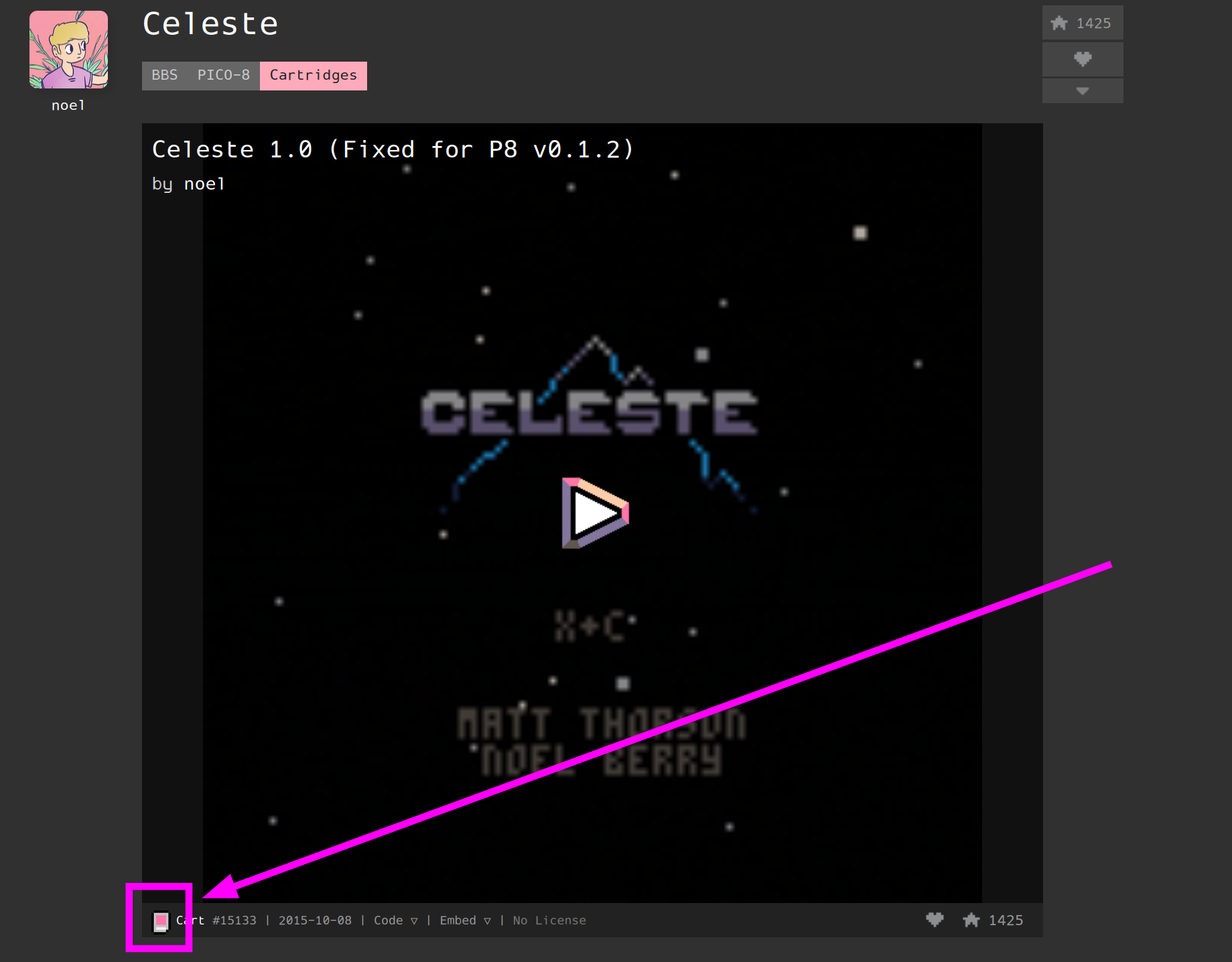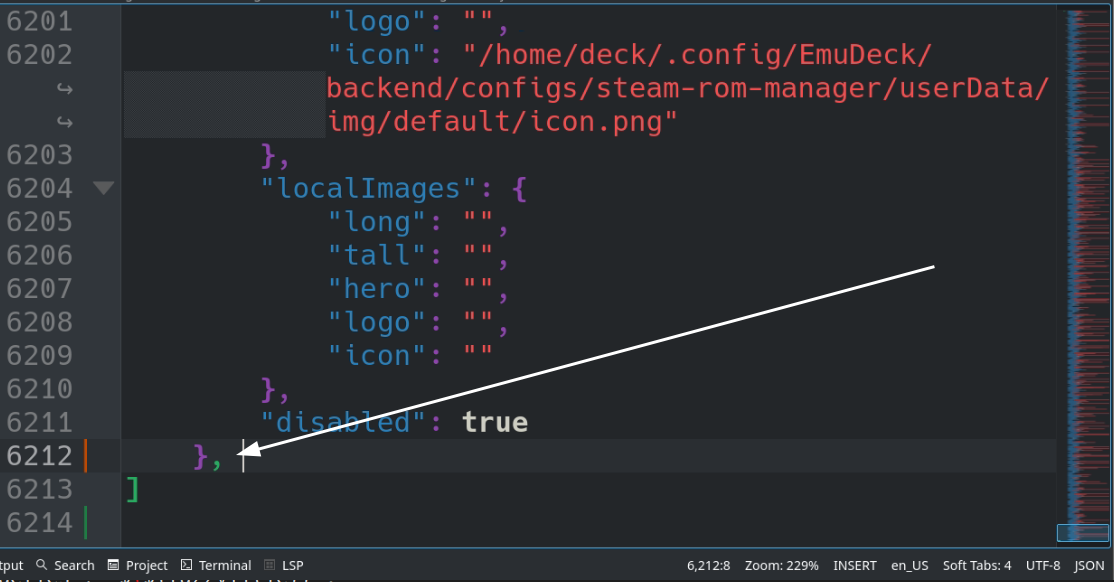Pico-8
What is Pico-8?
PICO-8 is a virtual machine and game engine created by Lexaloffle Games. It is a fantasy video game console that mimics the limited graphical and sound capabilities of 8-bit systems of the 1980s to encourage creativity and ingenuity in producing games without being overwhelmed with the many possibilities of modern tools and machines. Such limitations also give PICO-8 games a particular look and feel.
Source: https://en.wikipedia.org/wiki/PICO-8
Pico-8 Table of Contents
How to Set up Pico-8
How to Download Pico-8
In order to use Pico-8, you will need to first purchase it from the website, https://www.lexaloffle.com/pico-8.php. Do note that Pico-8 is not free, it costs $15 USD. However, if you purchased the "Bundle for Racial Justice and Equality" through https://itch.io, Pico-8 was part of this bundle.
Considering the cost of Pico-8, here are a couple of free alternatives:
- Play Pico-8 games directly in the browser from the https://www.lexaloffle.com/pico-8.php website
- Use Fake-08, a RetroArch core for Pico-8
- EmuDeck includes a Steam ROM Manager parser for Fake-08
- Do note that some games do not work properly through Fake-08
If you have decided to purchase Pico-8, download the Linux: 64-bit version and follow the below steps to properly install it on your system.
- In the
/home/deck/Applicationsfolder, create apico-8folder- This folder name is case sensitive, do not name it
PICO-8orPico-8
- This folder name is case sensitive, do not name it
- Move the newly downloaded
pico-8_*.*.**_amd64.zipfile to/home/deck/Applications/pico-8- The
*refer to the version numbers which may differ depending on when you download Pico-8
- The
- Right click
pico-8_*.*.**_amd64.zip, clickExtract > Extract archive here - If the extraction creates a subfolder, move the contents of the subfolder directly into
/home/deck/Applications/pico-8 - Pico-8 is now installed
How to Download Pico-8 Games
If you are using the https://www.lexaloffle.com website:
- Open a game page
- On the game page, click the "Cart" icon in the bottom left corner
- On the newly opened page, right click the image, click
Save Image As, give it a descriptive name (typically match the game name) - Save it to
Emulation/roms/pico8
If you are using https://itch.io/games/tag-pico-8:
- Open a game page
- Download the game
- If the game is zipped, extract it first
- Move the
.pngor.p8file toEmulation/roms/pico8
How to Configure ES-DE to Work With Pico-8
- Open ES-DE
- Scroll down and select
Other Settings - Select
Alternative Emulators - Scroll down to
PICO-8, and selectPico-8 (Standalone)
How to Configure Steam ROM Manager to Work With Pico-8
- Place your Pico-8 games in
Emulation/roms/pico-8 - In
/home/deck/.config/steam-rom-manager/userData/, openuserConfigurations.jsonin a text editor of your choice~/.configis a hidden folder by default. In Dolphin (file manager), click the hamburger menu in the top right, clickShow Hidden Filesto see these folders
- Scroll to the very bottom of the text file, you will see a
}and a], add a comma to} -
Paste the below block of text between the
},and the]{ "parserType": "Glob", "configTitle": "Pico-8 (Standalone)", "steamCategory": "${Pico-8 (Standalone)}", "steamDirectory": "${steamdirglobal}", "romDirectory": "${romsdirglobal}/pico8", "executableArgs": "-run \"'${filePath}'\"", "executableModifier": "\"${exePath}\"", "startInDirectory": "", "titleModifier": "${fuzzyTitle}", "imageProviders": [ "SteamGridDB" ], "onlineImageQueries": "${${fuzzyTitle}}", "imagePool": "${fuzzyTitle}", "disabled": false, "userAccounts": { "specifiedAccounts": "" }, "executable": { "path": "/home/deck/Applications/pico-8/pico8", "shortcutPassthrough": false, "appendArgsToExecutable": false }, "parserInputs": { "glob": "**/${title}@(.png|.PNG|.p8|.P8)" }, "titleFromVariable": { "limitToGroups": "", "caseInsensitiveVariables": false, "skipFileIfVariableWasNotFound": false, "tryToMatchTitle": false }, "fuzzyMatch": { "replaceDiacritics": true, "removeCharacters": true, "removeBrackets": true }, "imageProviderAPIs": { "SteamGridDB": { "nsfw": false, "humor": false, "styles": [], "stylesHero": [], "stylesLogo": [], "stylesIcon": [], "imageMotionTypes": [ "static" ] } }, "parserId": "164785207772922786", "version": 17, "controllers": { "ps4": null, "ps5": null, "xbox360": null, "xboxone": null, "switch_joycon_left": null, "switch_joycon_right": null, "switch_pro": null, "neptune": null }, "defaultImage": { "long": "", "tall": "", "hero": "", "logo": "", "icon": "/home/deck/.config/EmuDeck/backend/configs/steam-rom-manager/userData/img/default/icon.png" }, "localImages": { "long": "", "tall": "", "hero": "", "logo": "", "icon": "" }, "steamInputEnabled": "1", "drmProtect": false } -
Open Steam ROM Manager, toggle the
Pico-8 (Standalone)parser and generate an app list to add your games to Steam- If you are not on a Steam Deck, update the
"path":line accordingly
- If you are not on a Steam Deck, update the
How to Configure Pegasus to Work With Pico-8
- In the
Emulation/roms/pico8folder, right click themetadata.txtfile, clickOpen with Kateor a text editor of your choice - Edit the launch line to match the below:
launch: /home/deck/Applications/pico-8/pico8 -run {file.path}- If you are not on a Steam Deck, update this path accordingly
- Save and exit out of the
metadata.txtfile - Pegasus will now launch Pico-8 games using the standalone executable in
/home/deck/Applications/pico-8
Pico-8 Tips and Tricks
How to Set Up Splore
- Open the
Emulation/roms/pico8folder - Right click anywhere, click
Create New > Text File - Name it
splore.png - To launch Splore, use the newly created
splore.pngfile through Pico-8- You may launch Splore through ES-DE, How to Configure ES-DE to Work With Pico-8 or a Steam shortcut created by Steam ROM Manager, How to Configure Steam ROM Manager to Work With Pico-8
Game Resources
- https://itch.io/games/tag-pico-8
- https://www.lexaloffle.com/bbs/?cat=7&carts_tab=1#mode=carts&sub=2
- https://nerdyteachers.com/PICO-8/Games/Top200/